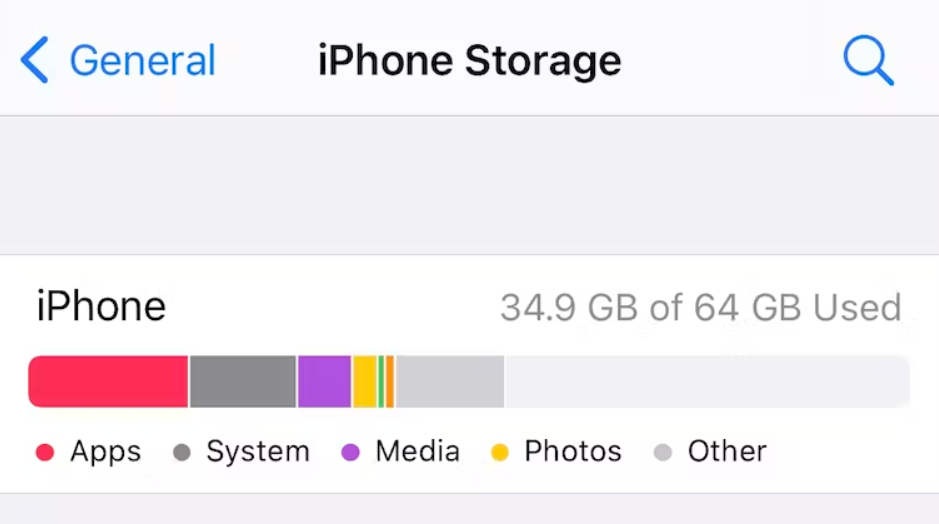Introduction
In an era where iPhones have become indispensable tools for communication, productivity, and entertainment, ensuring ample storage is crucial for optimal performance. A cluttered iPhone with limited storage can slow down operations, hinder app functionality, and even affect the overall user experience. In this article, we delve into the best practices for managing iPhone storage effectively, offering insights, tips, and techniques to ensure your device maintains ample space for seamless performance.
**1. Evaluate Storage Usage:
Begin by understanding how your iPhone’s storage is being utilized. Navigate to Settings > General > [Device] Storage to view a breakdown of apps and files consuming space. This insight helps you identify areas that require attention.
**2. Uninstall Unnecessary Apps:
Regularly assess your apps and remove those that are seldom used. Delete apps that you no longer need to free up significant amounts of space. Remember that you can always re-download apps from the App Store if necessary.
**3. Manage Photos and Videos:
Photos and videos can quickly consume a substantial portion of your iPhone’s storage. Use the “Optimize iPhone Storage” option in iCloud Settings to store full-resolution photos and videos in the cloud while keeping smaller versions on your device. Additionally, periodically review and delete unnecessary media files.
**4. Clear Safari Cache:
Over time, Safari accumulates browsing data that can take up space. Clear the cache and website data by going to Settings > Safari > Clear History and Website Data.
**5. Offload Unused Apps:
iOS offers an “Offload Unused Apps” feature that automatically removes apps you rarely use while preserving app data. This way, you can quickly re-download the app without losing your data if you decide to use it again.
**6. Utilize Cloud Services:
Leverage cloud storage solutions like iCloud, Google Drive, or Dropbox to store files, documents, and media. This reduces the need for local storage and ensures your data is accessible from anywhere.
**7. Delete Downloaded Media:
If you’ve downloaded movies, music, or podcasts for offline use, consider deleting them once you’re done. Streaming services offer on-demand access to content without the need for local storage.
**8. Optimize Messages:
Attachments and media in your Messages app can take up significant space. Set messages to automatically delete after a certain period or manually delete media from conversations.
**9. Manage Mail Attachments:
Attachments in your email app can accumulate over time. Delete unnecessary attachments or consider using an email service that offers server-side storage to prevent local buildup.
**10. Delete Old Backups:
Check for old device backups in iCloud or iTunes and delete those you no longer need. This can free up substantial storage space.
**11. Offload Large Files:
Identify and remove large files that may be taking up space, such as videos, high-resolution images, or documents.
**12. Use Storage Management Tools:
iOS provides built-in storage management tools that offer recommendations for optimizing storage. Go to Settings > General > [Device] Storage to access these suggestions.
**13. Regular Maintenance:
Make storage management a routine practice. Set aside time periodically to review your device’s storage and perform necessary cleanup.
Conclusion
Effectively managing iPhone storage is essential for maintaining peak performance and an optimal user experience. By following these tips and techniques, you can declutter your device, free up valuable space, and ensure that your iPhone operates smoothly and efficiently. From optimizing media usage to leveraging cloud services, these strategies empower you to take control of your iPhone’s storage and enjoy its capabilities to the fullest. By adopting these best practices, you can make the most of your iPhone’s storage capacity and ensure a seamless and enjoyable digital experience.